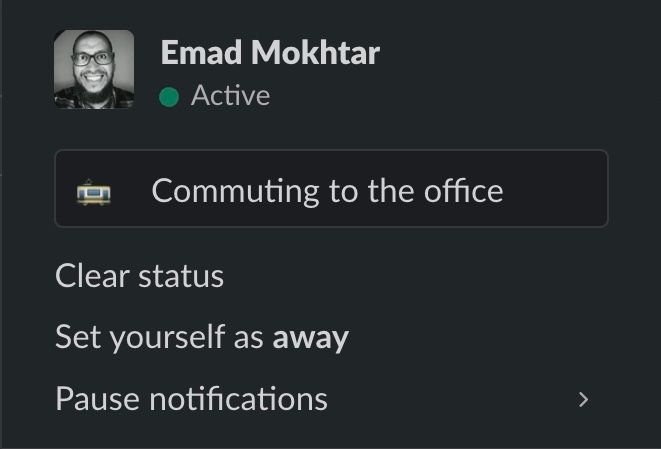Tips for using the Slack app
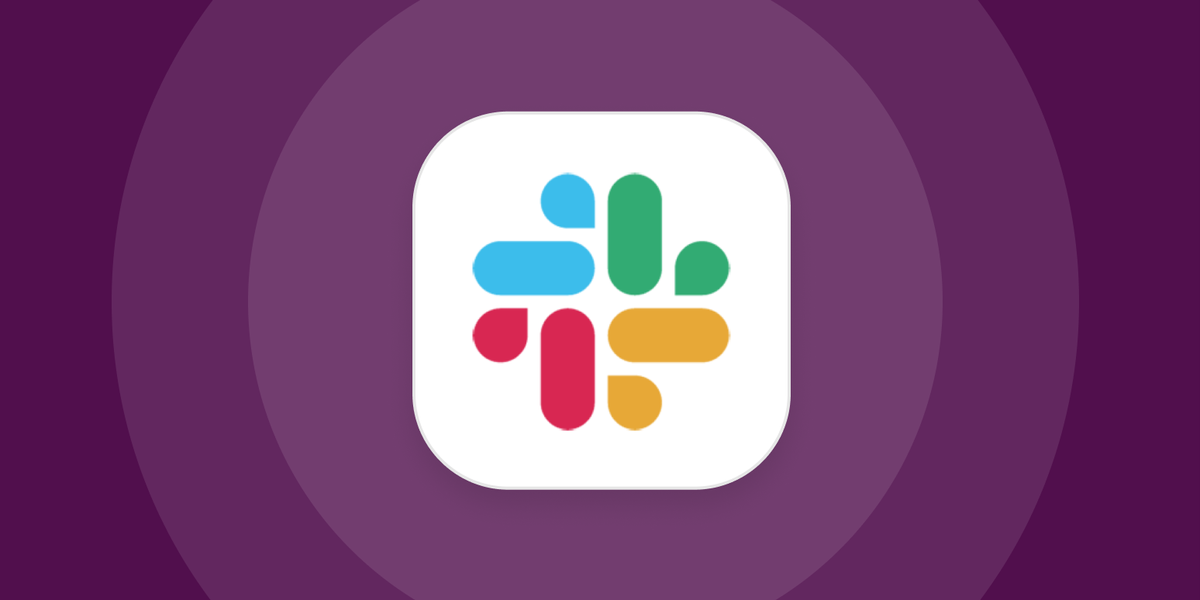
Shortcuts
Jump to
One of the most useful shortcuts in Slack is the jump to cmd+K for macOS or ctrl+K for Windows and Linux.
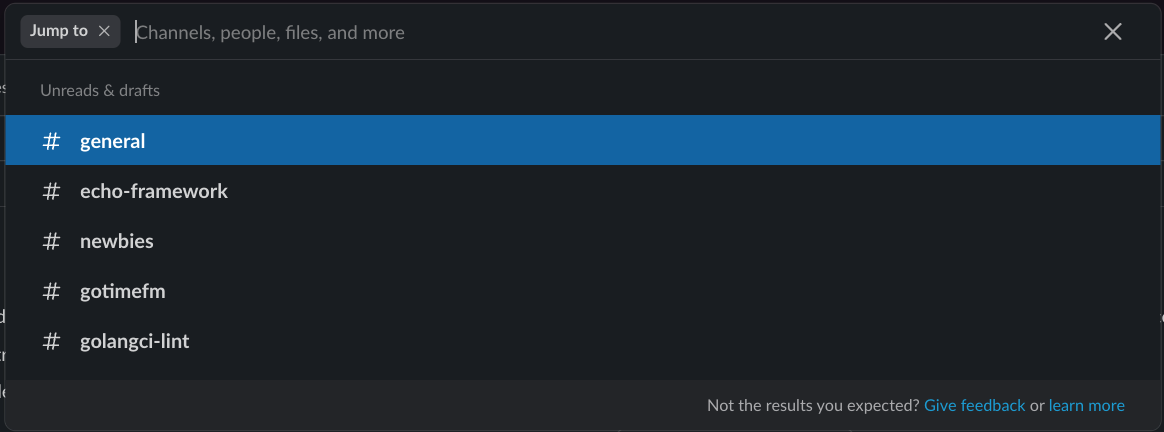
This shortcut opens the Jump to plate. It's useful if you want to navigate to a different channel or a direct message. This shortcut will help you navigate Slack without using your mouse.
Search
Slack has a powerful search engine, I encourage you to use it. To access the search from anywhere in Slack, use cmd+G for macOS or ctrl+G for Windows and Linux. Use this when you're in doubt, like, "Where did I read something?" or "Where did you post something?" or search for an old message/file.
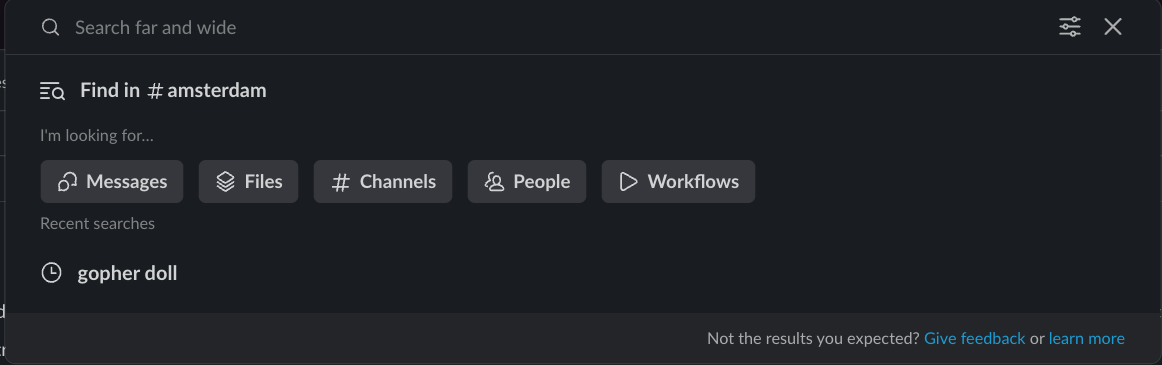
Edit a Message
After posting a message, you can spot a typo or a grammar mistake. It happens a lot to the best of us. I have a personal workflow for that. The first step is to navigate to your message. This can be done by pressing the up arrow key ⬆. In case the navigation isn't working, try to activate the new message box and press the up arrow key ⬆. After highlighting your message, press the "E" key. Now that you're in edit mode, you can fix your message.
Undo Posting a Message
After posting a message, you find it's in a wrong channel or the message is irrelevant. You can unsend your message using cmd+Z for macOS or ctrl+Z for Windows and Linux.
Settings
Pause notifications
Slack, as a company, is enthusiastic about work/life balance. You can find this in the application. For example, you can receive notifications during a certain time period. Outside this time period, the notification will be paused.
I preferred to receive notifications from 08:00 to 18:00 during the workweek. This means that outside of these periods, I won’t receive any notifications.
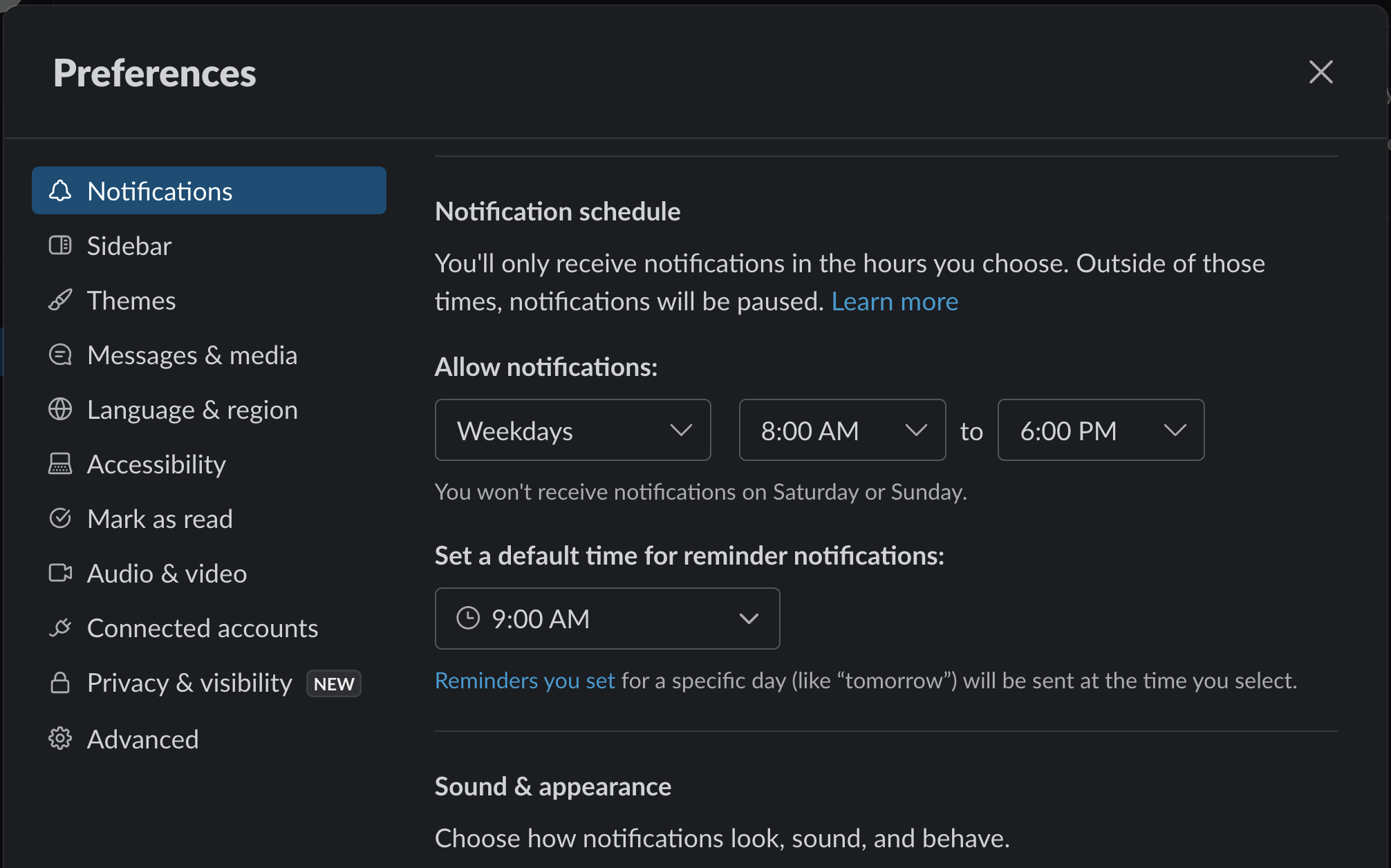
Enter for new line
I can’t count how many times I've sent an incomplete message mistakenly. I think Enter will add a newline. But Enter is sending a message. To find that, you can set Enter to add a newline instead of sending the message.
To achieve that, go to Preferences -> Advanced -> Input option
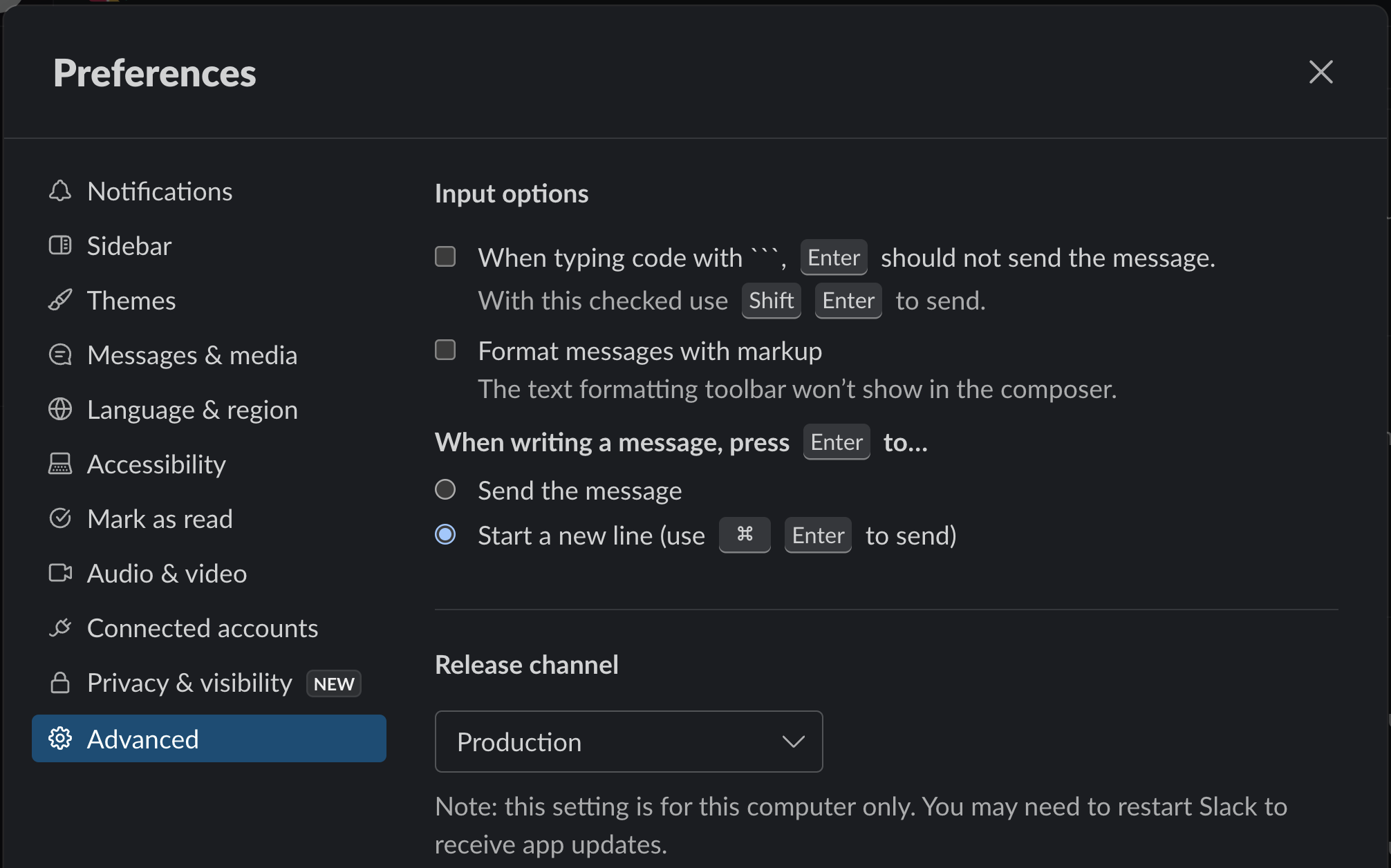
One-click reaction (aka reactmojis)
When you hover over any message, you’ll see 3 emojis. You can customize these 3 emojis. Go to Preferences -> Messages & Media -> Emoji, select the three emojis.
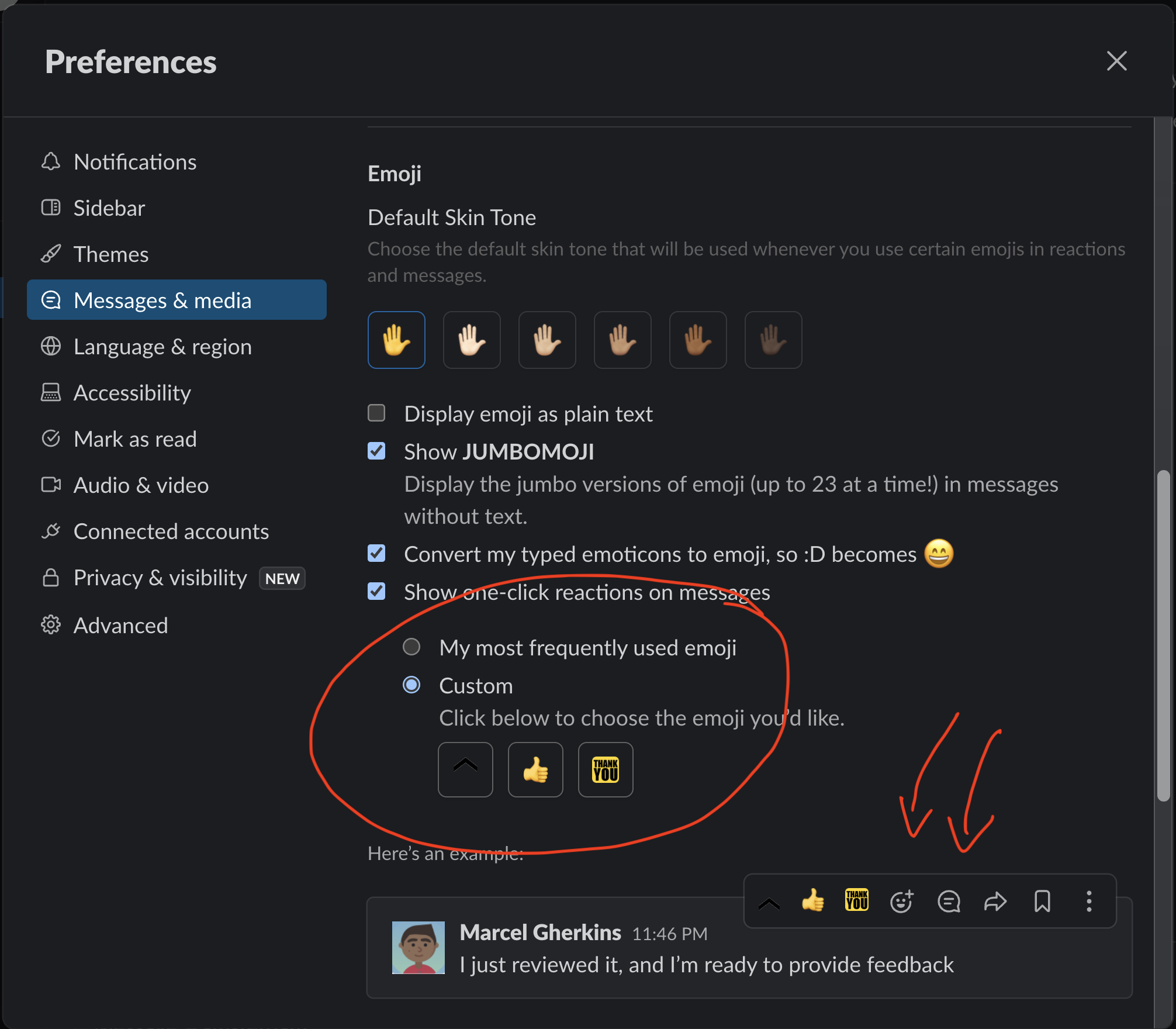
Profile
Status
While working in Slack, I realized the reason behind Slack’s status. We always used it to communicate with your teammates. Whether you're away from the keyboard (AFK), sick, having time-off, eating lunch, exercising, walking, etc., please keep in mind that Slack is an essential asynchronous communication tool. So use it to communicate to your colleagues what you're doing; they can see you. While I'm writing this article, I'm communicating with my colleagues that I'm on my way to the office. Here is my status.